In this post, we will tell you how to add the Google Analytics code to Blogspot Blog? Some people who are new to blogging, do not know how to check traffic to our blog? For those people whose blog is built on the Blogger platform and yet they have not installed Google Analytics in their website, this post can be very helpful, because in this post, we will be very simple about applying the Analytics code.
Some new bloggers have asked me so much that what we have to do to check the traffic on our blog and where can we check? Many people have told about this but thought why not tell it in the post so that all the bloggers are going to get together. With this google analytics tutorial you will easily put google analytics code in your blogspot site.
Why do google analytics code in Blogger Blog?
As you read through it, it is understandable that this online is the service of the world's largest Google company, which is provided free. Through this, we can check our website's traffic performance report and see how many visitors visit our blog daily and how many page views are available and how much traffic is received from the search engine, how much traffic is received from social media, and so on. We can check out a lot of information.
By means of google analytics, we can take many important information related to the traffic of our website. Well many free tools or websites are available to view blog traffic on the internet but google analytics is the best.
Now you might be thinking that when the Blogger Dashboard shows the traffic report then what is the need for it? So, I would like to tell that Blogspot Dashboard does not provide the right traffic information and can not even provide complete information as google analytic gives information.
To use these tools, you have to create an account on this, followed by a Google Analytics code which we have to add to our blogspot site. So let's first know how to make an account on it.
How do you signup on Google Analytics?
To make an account on this, follow the steps mentioned below -
Step: 1
- First of all, login your Gmail account first.
- Click here to go to Google Analytics Tools, then the Analytics website will open, click on the sign-up button, google analytics
After that a new page will open, in which you will have to fill the information related to your blog.
Step: 2
- Account Name - Please enter your name in it.
- Website Name - Enter the name of your blog in it.
- Website URL - Enter the URL of your blog like http://www.yourblog.com or http://www.yourblog.blogspot.com.
- Industry category - In this category, if you do not match any of the categories given in your blog, you can choose another for your blog.
- Reporting Time Zone - Select your country's standard time like India, Pakistan or Nepal etc.
Step: 3
After this there will be Data Sharing Settings at the bottom, then click on all these check marks, such as Google products & services, Bench marking, Technical support and Account specialists.
Step: 4
After this, you can go down and click the Get Tracking ID button. Google analytics code
Step: 5
Now a new window will open in front of you -
- Select Your country
- Now to accept the Google Analytics terms & service agreement, click the I Accept button. Google analytics tutorial
Step: 6
After this you will open a new window in which your tracking ID and code will be found. Google analytics code
Now your google analytics account has been created, now you have to put the Google Analytics code in your blog, which I'm going to tell further in the process.
How do I add google analytics code to Blogger Blog?
The blogspot blog uses google analytics code in two ways -
- Add Tracking ID
- Adding the Tracking Code to the Template.
So let us first know how to link blogger blog with Google Analytics through Tracking ID.
Method - 1
How to connect with Blogger Blog ko Analytics via Tracking ID?
Step: 1
First of all, Login your Analytics Account first. If you have more than one blog add in your analytics account, then select the blog whose tracking ID is to be added and click on Admin. How to add website in google analytics
Step: 2
- Then click Tracking info.
- Then click Tracking Code. Google analytics code for website
Step: 3
Login to your Blogger Dashboard now.
- Go to Settings.
- Click on other blogger-other-settings
Step: 4
Now paste the Tracking ID in the Analytics Web Property ID field and click on Save changes.
In this way, your blogger blog will be connected to Google Anlytics website via google analytics web property id, and you can get traffic information of blog by visiting the Analytics account, but remember that traffic report will not show immediately. . Let us now learn how to add blogger blog to google analytics from Second method.
Read Also:
Method - 2
How to add google analytics through Blogger Blog ko Tracking code?
Step: 1
First of all the Analytics website, >> Admin >> Tracking Info >> Tracking Code.
Step: 2
After that copy the Tracking Code. Google analytics code
Step: 3
Go to Blogger blog now >> Edit html.google analytics
Step: 3
- Then press CTRL + F and </ head> tag search. If the </ head> tag is not found in your theme then you should search </ body> tag and paste the tracking code immediately above it.
- Click Save theme.
Your blog is now linked to analytics account.
Read Also :
Now I understand that you have come to understand how to put Google Analytics code in Blogger Blog, if you still have any problems then ask by comment and comment. If you think that a new blogger can help with this post, then share it on social media.
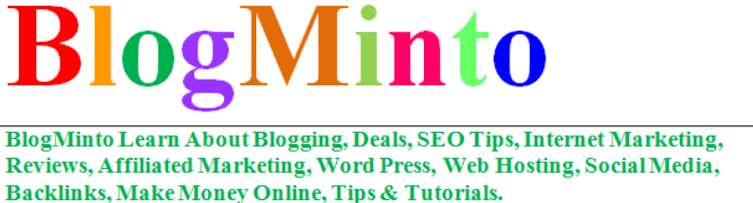
No comments:
Post a Comment